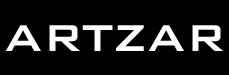

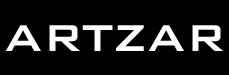 |
 |
|
Artzar Winamp3 Skin Customization Limitations in the Winamp 3 scripting environment make it impossible to have an "Add Your Own Pictures" function included in the Artzar skin, mostly because maki scripts are not given any access to your computer's file system. If you really wish to add, remove, or replace the images in your copy of the Artzar skin, you can follow the step by step instructions below. Send any questions or error reports to winamp3@artzar.com. To add your own images: |
|
| 1 | Rename the skin file artzar.wal to artzar.zip, open the file in Winzip (or another file compression utlity) and unzip the contents into Winamp's skin directory. |
| 2 | Rename the resulting Artzar skin folder to whatever name you wish to be listed in Winamp's skin menu. This is important so Winamp knows which vesion of the skin you want to be loaded, since it can still access the artzar.zip file version too. |
| 3 | Open your new pictures in Photoshop (or other photo editing program), crop and resize them to 223x148 pixels, and save them in the graphics\player\art directory of your skin directory as PNG files (either 8 or 24-bit). |
| 4 | Open the file xml\player-art.xml file in a text editor (not in Internet Explorer or another plain xml viewer). |
| 5 | In the <elements> section of the file, add bitmap tags that point to your new PNG files. Make sure you give them a unique id. |
| 6 | In the <groupdef id="player.art.images" name="Art Images"> section add <layer> tags for your new images, where image is the id you gave your bitmap tag above, id is another unique identifier, and the x, y, and alpha are the same as the original layers. |
| 7 | In the <groupdef id="player.art.titles" name="Art Titles"> add <text> elements to show the title of your image. The id attribute should have the same value as the layer tags you created in the last step, so that the skin knows what titles to show with what images. The order of the these text elements determine their order in the art popup menu. |
| 8 | Load or reload (F5) your skin in Winamp and your pictures should now be part of the slideshow and art popup menu. Enjoy! |
|
Optional steps to further customize the skin: |
|
| 1 | In the xml\player-art.xml file you can remove the bitmap, layer, and text elements for an image to remove it from the skin. Feel free to delete all the artzar images and replace them with your own. |
| 2 | To change the ARTZAR title that shows when the controls fade out , open xml\player-titles.xml and change the default attribute of the player.title.artzar text element to text of your choosing. |
| 3 | Use Photoshop (or other photo editor) to open graphics\player\background.png, graphics\player\buttons.png, and graphics\player\covers.png. Change all of the black areas and/or the grey bevels to colors of your choosing to change the look of the player border. (make sure you switch from Indexed to RGB color when you open these PNG images, and then back again before you re-save them) |
| 4 | Reload your skin for these changes to take affect. |
|
Redistribution of this skin: If you wish to redistribute this skin with a slideshow of your own images, please feel free as long as all of the following steps are taken: |
|
| 1 | All copyrighted "artwork" must be removed from the skin. This includes deleting all of the images currently in the graphics\player\art directory and replacing the following skin graphics with your own images:
|
| 2 | The skin must not appear to be an "Artzar" skin. This means that:
|
| 3 | The following functions must be changed in the maki scripts to point people to your website instead of Artzar, or modified to remove the visit and launch options if you don't have a website:
|
| 4 | The included code in scripts\config.m must be changed to reflect your skin, and most importantly, a new PRIVATESECTION must be specified. |
| 5 | After you make the above changes to the script files, you must recompile all of the scripts by running the file make.bat |
| 6 | Include a readme.txt file in the root directory of the skin explaining that the original code was written by Mike McCaffrey, and provide a link to this page. All modifications that you make to the skin other than superficial image changes must be listed in this file also, so that people know who is responsible for what. |
| 7 | Drop me a line at winamp3@artzar.com telling me what your plans for the skin are. Thanks!! |